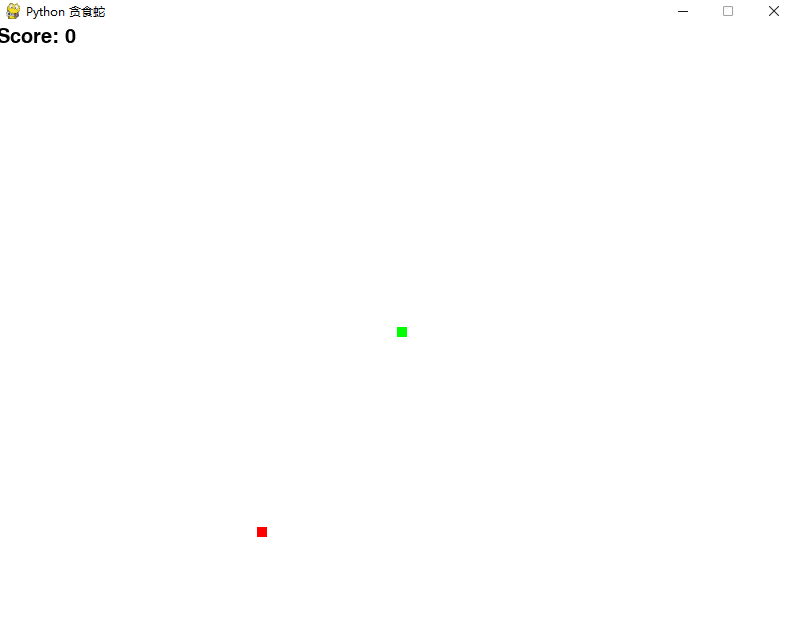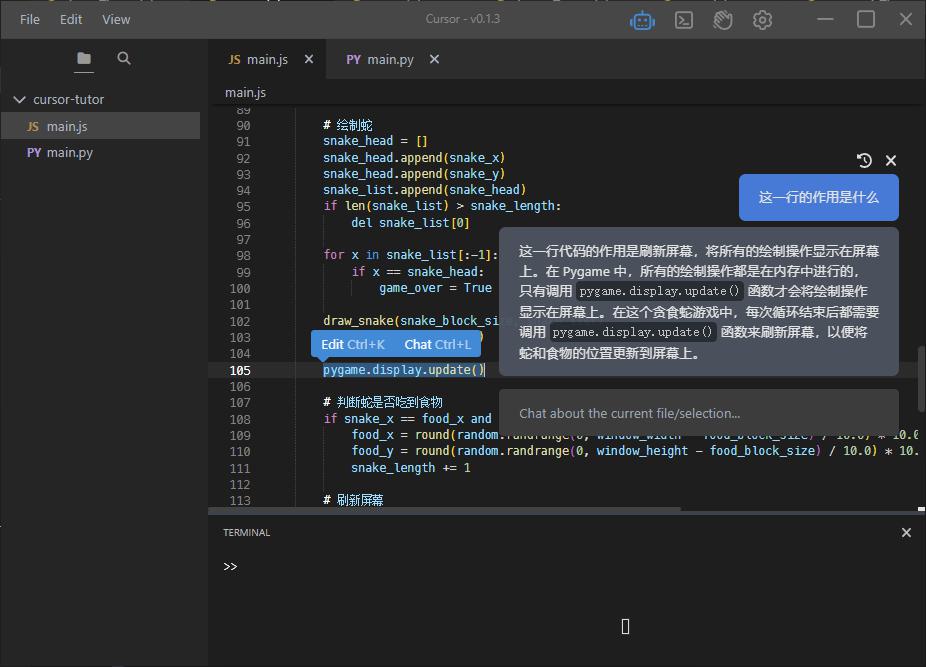1
2
3
4
5
6
7
8
9
10
11
12
13
14
15
16
17
18
19
20
21
22
23
24
25
26
27
28
29
30
31
32
33
34
35
36
37
38
39
40
41
42
43
44
45
46
47
48
49
50
51
52
53
54
55
56
57
58
59
60
61
62
63
64
65
66
67
68
69
70
71
72
73
74
75
76
77
78
79
80
81
82
83
84
85
86
87
88
89
90
91
92
93
94
95
96
97
98
99
100
101
102
103
104
105
106
107
108
109
110
111
112
113
114
115
116
117
118
119
120
121
122
123
124
125
|
import pygame
import random
pygame.init()
window_width = 800
window_height = 600
window = pygame.display.set_mode((window_width, window_height))
pygame.display.set_caption('Python 贪食蛇')
white = (255, 255, 255)
black = (0, 0, 0)
red = (255, 0, 0)
green = (0, 255, 0)
snake_block_size = 10
snake_speed = 15
snake_list = []
snake_length = 1
snake_x = window_width / 2
snake_y = window_height / 2
snake_x_change = 0
snake_y_change = 0
food_block_size = 10
food_x = round(random.randrange(0, window_width - food_block_size) / 10.0) * 10.0
food_y = round(random.randrange(0, window_height - food_block_size) / 10.0) * 10.0
font_style = pygame.font.SysFont(None, 30)
def score(score):
value = font_style.render('Score: ' + str(score), True, black)
window.blit(value, [0, 0])
def draw_snake(snake_block_size, snake_list):
for x in snake_list:
pygame.draw.rect(window, green, [x[0], x[1], snake_block_size, snake_block_size])
def message(msg, color):
mesg = font_style.render(msg, True, color)
window.blit(mesg, [window_width / 6, window_height / 3])
game_over = False
while not game_over:
for event in pygame.event.get():
if event.type == pygame.QUIT:
game_over = True
if event.type == pygame.KEYDOWN:
if event.key == pygame.K_LEFT:
snake_x_change = -snake_block_size
snake_y_change = 0
elif event.key == pygame.K_RIGHT:
snake_x_change = snake_block_size
snake_y_change = 0
elif event.key == pygame.K_UP:
snake_y_change = -snake_block_size
snake_x_change = 0
elif event.key == pygame.K_DOWN:
snake_y_change = snake_block_size
snake_x_change = 0
if snake_x >= window_width or snake_x < 0 or snake_y >= window_height or snake_y < 0:
game_over = True
snake_x += snake_x_change
snake_y += snake_y_change
window.fill(white)
pygame.draw.rect(window, red, [food_x, food_y, food_block_size, food_block_size])
snake_head = []
snake_head.append(snake_x)
snake_head.append(snake_y)
snake_list.append(snake_head)
if len(snake_list) > snake_length:
del snake_list[0]
for x in snake_list[:-1]:
if x == snake_head:
game_over = True
draw_snake(snake_block_size, snake_list)
score(snake_length - 1)
pygame.display.update()
if snake_x == food_x and snake_y == food_y:
food_x = round(random.randrange(0, window_width - food_block_size) / 10.0) * 10.0
food_y = round(random.randrange(0, window_height - food_block_size) / 10.0) * 10.0
snake_length += 1
pygame.display.update()
clock = pygame.time.Clock()
clock.tick(snake_speed)
pygame.quit()
quit()
|