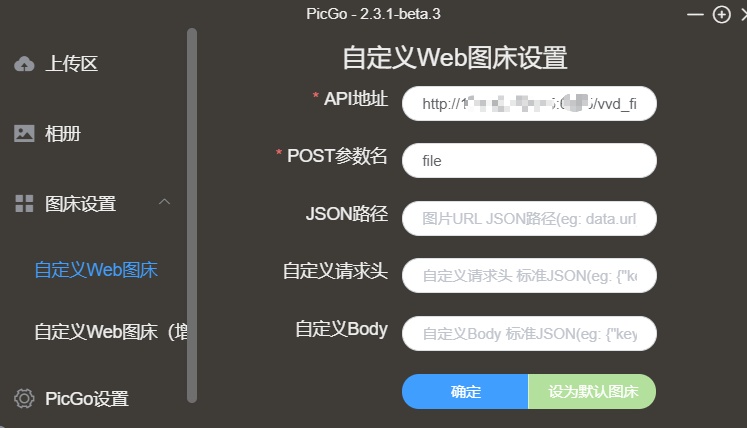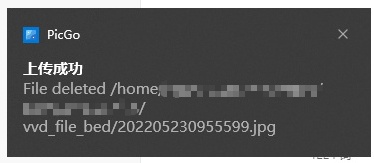本文最后更新于:2024年5月7日 下午
通过 Nginx 建立自己的图床后,之前的 Picgo 无法使用,导致在文档中插入图片十分不便,本文记录自己搭建 Python 后端服务来为自己的图床适配 Picgo 的方法。
背景
实现要点
不同的使用者可能有不同的需求,我提供自己的实现思路,供大家参考。
调试
- 链路没有打通前调试十分重要,具体方法为:
- 在服务器安装 Python
- 本地 VScode 远程调试服务器代码
- 运行 flask 服务,本地使用 Picgo 发送数据包进行调试
思路
- 服务器上使用 Python 开启 flask 监听特定端口
- 服务器开通防火墙暴露端口
- 本地 Picgo 向服务器地址发送数据包
- flask 接收、解析数据,按照需求处理业务逻辑,返回文件 url
- 将该服务设置为服务器开机启动服务,之后便再也不用操心无人接管 Picgo 数据包
实现方法
PicGo 端配置

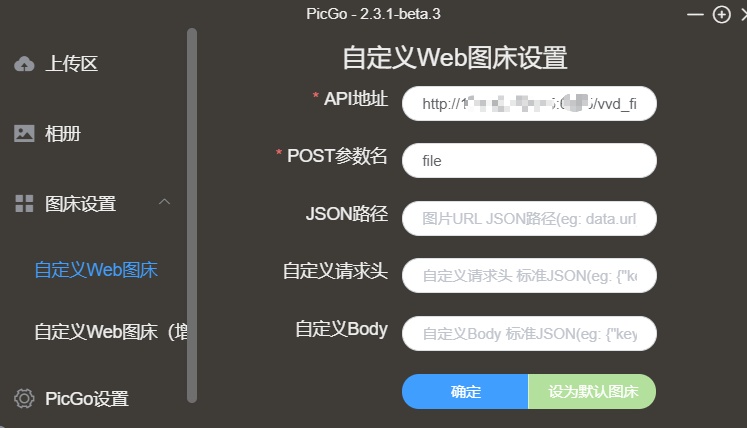
API 地址为服务器地址,后面 / 后可以接一段字符作为输入参数,我将其作为存放文件的子文件夹
post 参数名为文件所在参数名
其余建议不要填,不然会上传失败,不知道原因
服务器端配置
1
2
3
4
5
| from flask import Flask, request
import io
from PIL import Image
import mtutils as mt
import numpy as np
|
1
2
3
4
5
6
| key_para = 'file'
save_root = 'path-to-your-file'
host = 'https://1.1.1.1'
default_name = 'imgbed'
log_file_path = '/usr/local/imgbed/log.log'
port = '6789'
|
1
2
3
4
| app = Flask(__name__)
app.last_file = None
app.logger = mt.log_init(log_file_path)
|
1
2
3
4
5
6
7
8
9
10
11
12
13
14
15
16
17
18
19
20
21
22
23
24
25
26
27
28
29
30
31
32
33
34
35
| def specific_path(save_to):
file = request.files[key_para]
file_content = file.read()
save_dir = mt.OS_join(save_root, save_to)
mt.dir_check(save_dir)
if file.content_type[:5].lower() == 'image' and file.content_type[-4:].lower() not in ['/jpg', 'jpeg']:
image_obj = Image.open(io.BytesIO(file_content))
file_name = str(mt.Path(file.filename).with_suffix('.jpg'))
save_path = mt.OS_join(save_dir, file_name)
image_save_path = mt.Path(save_path)
image_save_path.parent.mkdir(parents=True, exist_ok=True)
image_obj.save(str(image_save_path))
app.logger(f'Transfer and save image to {save_path}.')
else:
file_name = file.filename
save_path = mt.OS_join(save_dir, file_name)
obj = open(save_path, mode='wb')
obj.write(file_content)
app.logger(f'Save file to {save_path}.')
app.last_file = save_path
back_link = mt.OS_join(host, 'HexoFiles', save_to, file_name)
return back_link
|
- 之前使用 PicGo 传图时经常遇到想要删除刚刚上传图像的需求,此处加了相关功能
1
2
3
4
5
6
7
8
| if '__del__' in save_to:
res_str = 'nothing happened.'
if app.last_file is not None:
mt.remove_file(app.last_file)
res_str = f"File deleted {app.last_file}"
app.logger(res_str)
app.last_file = None
return res_str
|
在 API 链接里 / 后的字符串中如包含 __del__ 则删除刚刚上传的图像,返回操作结果
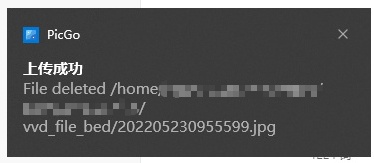
- 如果没有配置 API 后的文件夹作为参数,使用默认二级文件夹
1
2
3
4
| @app.route("/", methods=['GET','POST'])
def default_save_path():
default_path = default_name
return specific_path(default_path)
|
1
2
3
4
| if __name__ == '__main__':
app.logger("**************** Sever Start *******************")
app.run('0.0.0.0', port=port)
pass
|
1
2
3
4
5
6
7
8
9
10
11
12
13
14
15
16
17
18
19
20
21
22
23
24
25
26
27
28
29
30
31
32
33
34
35
36
37
38
39
40
41
42
43
44
45
46
47
48
49
50
51
52
53
54
55
56
57
58
59
60
61
62
63
64
65
66
67
68
69
70
71
72
| from flask import Flask, request
import io
from PIL import Image
import mtutils as mt
import numpy as np
key_para = 'file'
save_root = 'path-to-your-file'
host = 'https://1.1.1.1'
default_name = 'imgbed'
log_file_path = '/usr/local/imgbed/log.log'
port = '6789'
app = Flask(__name__)
app.last_file = None
app.logger = mt.log_init(log_file_path)
@app.route("/<save_to>", methods=['GET','POST'])
def specific_path(save_to):
if '__del__' in save_to:
res_str = 'nothing happened.'
if app.last_file is not None:
mt.remove_file(app.last_file)
res_str = f"File deleted {app.last_file}"
app.logger(res_str)
app.last_file = None
return res_str
file = request.files[key_para]
file_content = file.read()
save_dir = mt.OS_join(save_root, save_to)
mt.dir_check(save_dir)
if file.content_type[:5].lower() == 'image' and file.content_type[-4:].lower() not in ['/jpg', 'jpeg']:
image_obj = Image.open(io.BytesIO(file_content))
file_name = str(mt.Path(file.filename).with_suffix('.jpg'))
save_path = mt.OS_join(save_dir, file_name)
image_save_path = mt.Path(save_path)
image_save_path.parent.mkdir(parents=True, exist_ok=True)
image_obj.save(str(image_save_path))
app.logger(f'Transfer and save image to {save_path}.')
else:
file_name = file.filename
save_path = mt.OS_join(save_dir, file_name)
obj = open(save_path, mode='wb')
obj.write(file_content)
app.logger(f'Save file to {save_path}.')
app.last_file = save_path
back_link = mt.OS_join(host, 'HexoFiles', save_to, file_name)
return back_link
@app.route("/", methods=['GET','POST'])
def default_save_path():
default_path = default_name
return specific_path(default_path)
if __name__ == '__main__':
app.logger("**************** Sever Start *******************")
app.run('0.0.0.0', port=port)
pass
|
设置开机运行服务
1
2
3
4
5
6
7
8
9
10
11
12
13
14
15
| [Unit]
Description = Service for uploading file to target dir
After = network.target
[Service]
ExecStart = path-to-your-python main.py
WorkingDirectory = /usr/local/imgbed/
StandardOutput = inherit
StandardError = inherit
Restart = always
User = lighthouse
[Install]
WantedBy=multi-user.target
|
参考资料
文章链接:
https://www.zywvvd.com/notes/hexo/website/34-uploader-for-myimgbed/uploader-for-myimgbed/