本文最后更新于:2024年5月7日 下午
Visual Studio C++ 开发 OpenCV 程序时经常需要对图像进行可视化,本文记录 VS 编写 OpenCV 代码时可视化插件 ImageWatch 的安装和使用方法。
简介
- Image Watch 是一个监视窗口,用于在调试本机 C + + 代码时查看内存中的位图。
- 当前版本(发行说明)内置支持 OpenCV 映像类型(
cv::Mat,cv::Mat_<>,CvMat,_IplImage)。 - 环境需求: 建议使用
Visual Studio 2012 Update3 (最低要求为 Update1)。
下载安装
- 下载链接
- 安装
ImageWatch.vsix文件
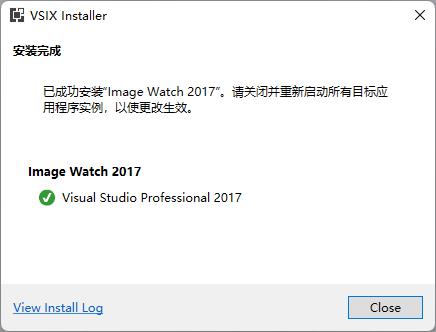
使用方法
-
在 VS 配置好 OpenCV 环境 后正常编写 OpenCV 开发的代码
-
在调试过程中使用插件查看图像数据
-
中断调试器并选择:
View->Other Windows->Image Watch/视图->其他窗口->Image Watch
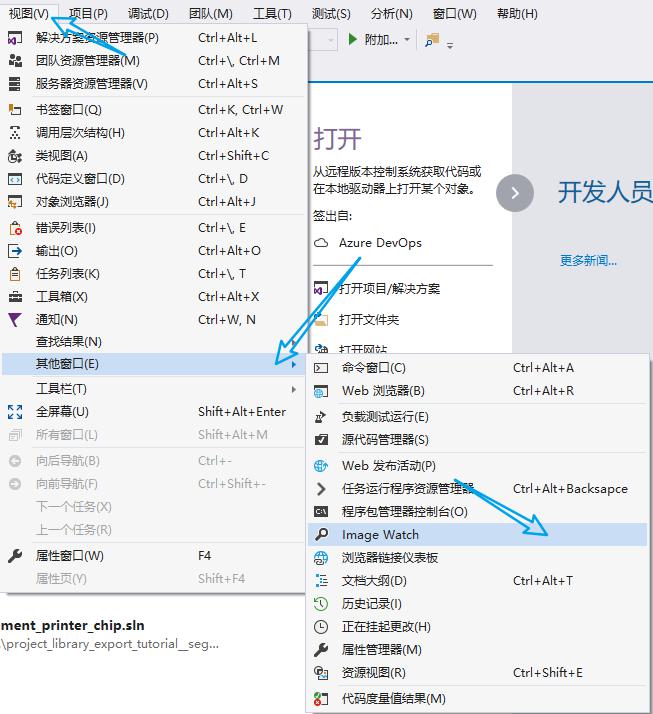
- 或者,单击“本地化”窗口中图像变量旁边的放大镜图标或调试器数据提示。

使用示例
- OpenCV 读取图像示例:
1 | |
- 加入断点,开启
Image Watch
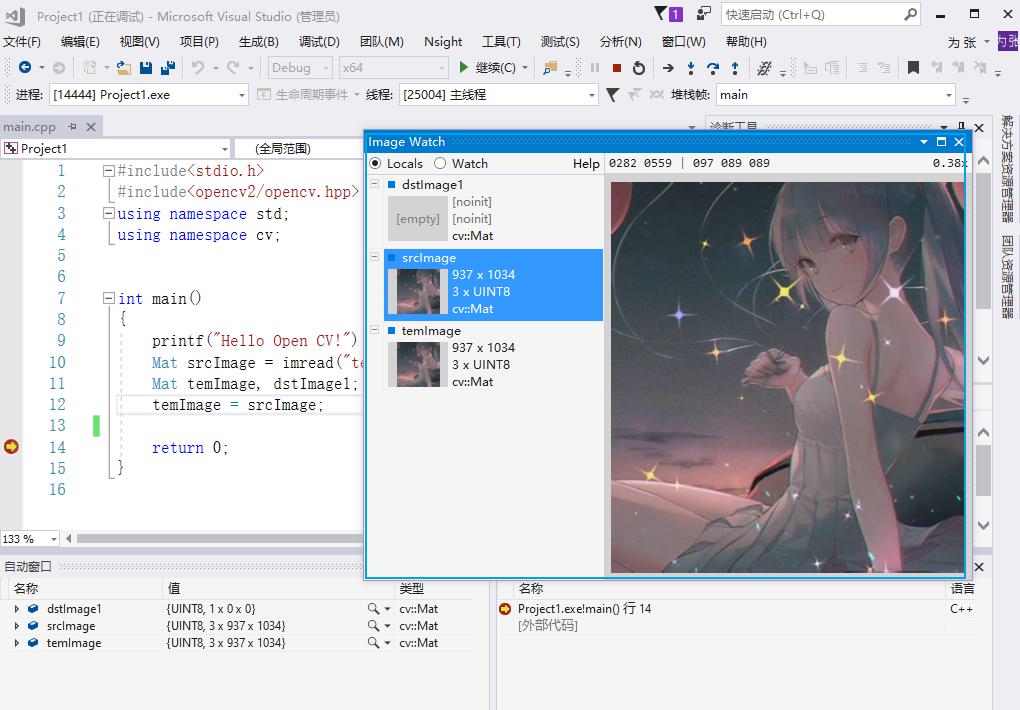
- 可以看到可视化图像,每个像素点的 RGB 通道数值和位置,分为 Locals 和 Watch 两栏用于观察变量
参考资料
- https://learn.microsoft.com/en-us/previous-versions/visualstudio/visual-studio-2015/debugger/image-watch/image-watch?view=vs-2015
- https://marketplace.visualstudio.com/items?itemName=VisualCPPTeam.ImageWatch
文章链接:
https://www.zywvvd.com/notes/coding/cpp/opencv-image-watch/opencv-image-watch/
“觉得不错的话,给点打赏吧 ୧(๑•̀⌄•́๑)૭”

微信支付

支付宝支付
OpenCV image watch 插件安装与使用
https://www.zywvvd.com/notes/coding/cpp/opencv-image-watch/opencv-image-watch/